



How to activate console
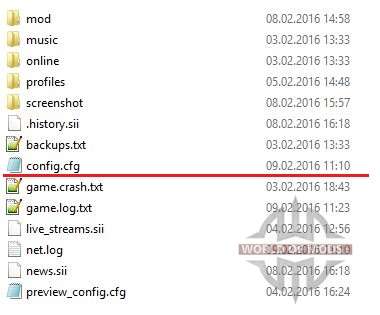
uset g_developer "0" uset g_console "0"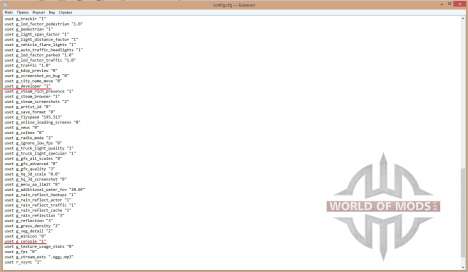
uset g_developer "1" uset g_console "1"The top line activates developer mode, bottom - game console. After that, feel free to start the game and press the "~" key. The game console should appear, there you can enter a variety of commands. To use developer mode press "0" - you go into free camera mode. With its help, you will be able to move freely around the world, pass through any texture, and so on. Also, you can teleport your truck to yourself, by pressing F9. The camera is controlled with the mouse and arrows on the number pad.
Note: If you teleport your truck to yourself while being high above the ground, it will fall and will break.
American Truck Simulator console commands
A list of console commands for ATS is not great and does not give obvious advantages in the game. However, a competent player will certainly find how to use them for profit.
goto "city name" - teleport to specified city. In quotes you need to specify the name of the city or its ID.g_set_time "hour" - set the time in the game. In quotes you need to specify the hours. For example: if you enter "g_set_time 0" then the game time will change to 12:00 am.game - restarts the current game.quit - just like it sounds, it will make you quit the game, behaves like a combination of "Alt+F4".g_flyspeed "value" - changes the speed of the free camera. Available values: 10 to 1000.g_minicon 1 and g_fps 1 - this commands show the display of valuable information about system resources used by the game.r_wireframe 1 - enables the display of skeletons models for all models in the game. To cancel, type "r_wireframe 0".g_police 0 - disables the fines. To switch back, type "g_police 1".This is the most useful console commands for American Truck Simulator that our Research Department has been found. For the rest you can use Amehican Truck Simulator trainer. Hope this article was useful for you. Don't forget to leave your feedback in the comments below!